Linux in Windows
Preface
Recently, I switch to windows, because nvidia’s support for linux is too poor, maybe usual using is ok, but when you shut down and check the system log, you will find many problems, such as slow shutdown, errors in the boot log.
So, I’m back in the windows camp. After a short experience, I found that the linux container of windwos is relatively mature now, I install archlinux on wsl2, it works very well!
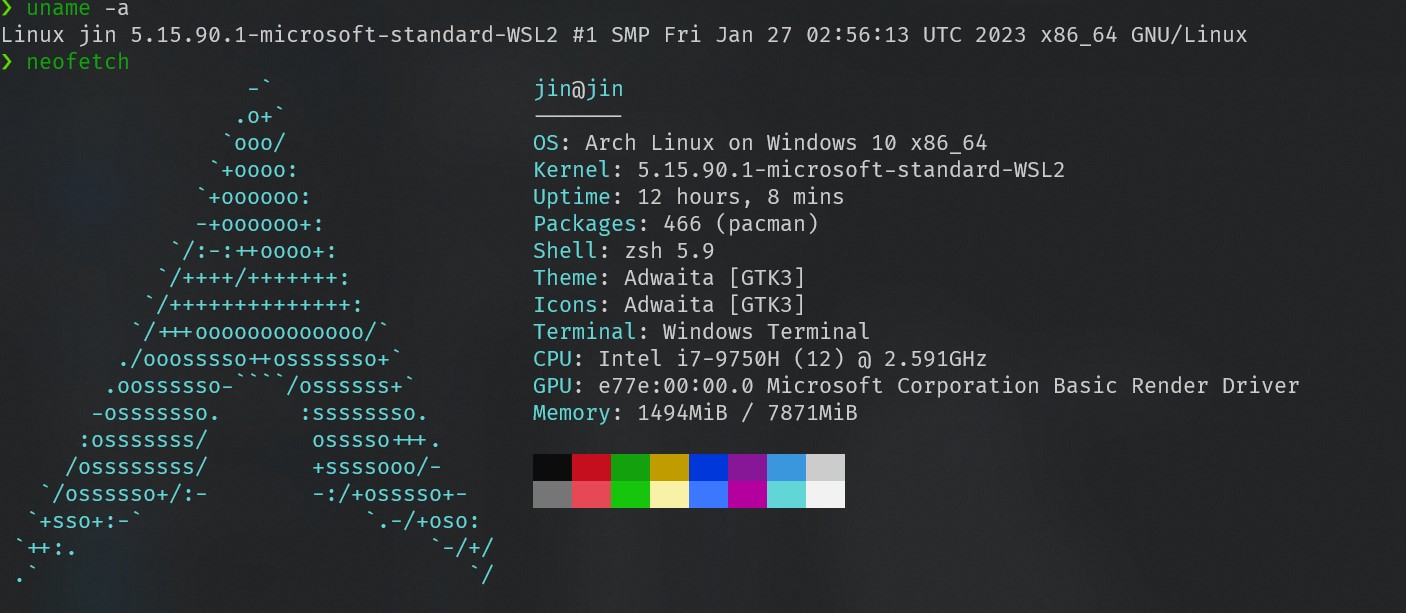
Install
Now, I suggest you to use windows11, now it is very good, is a system suitable for everyday use!
About install wsl2, I don’t want to say more, the docs of microsoft docs is Very detailed
I just record some detail for my using for linux!
When we have installed wsl2, we can reboot system, and install the ArchWsl from the microsoft store, it will be configed automatically.
Question
After installing, we will meet some error when install package, here is recorded!
ldconfig: /usr/lib/wsl/lib/libcuda.so.1 is not a symbolic link
Actually this is not relate to Arch, nor ArchWSL. It’s caused by libcuda.so in your C:\Windows\System32\lxss\lib\ folder not a symbolic link, which is installed by nvidia driver. One solution to fuck the warning is delete libcuda.so and libcuda.so.1 and use make symbolic link to libcuda.so.1.1.
so, we can just do as this:
C:
cd \Windows\System32\lxss\lib
del libcuda.so
del libcuda.so.1
mklink libcuda.so libcuda.so.1.1
mklink libcuda.so.1 libcuda.so.1.1
when you’re done, it will look like this:
C:\Windows\System32\lxss\lib> DIR
... ...
Mode LastWriteTime Length Name
---- ------------- ------ ----
la--- 2023/3/31 4:34 0 libcuda.so -> libcuda.so.1.1
la--- 2023/3/31 4:34 0 libcuda.so.1 -> libcuda.so.1.1
-a--- 2023/3/17 16:32 154096 libcuda.so.1.1
-a--- 2022/5/7 13:20 789192 libd3d12.so
-a--- 2022/5/7 13:20 5913128 libd3d12core.so
-a--- 2022/5/7 13:20 829248 libdxcore.so
-a--- 2023/3/17 16:32 10411192 libnvcuvid.so
-a--- 2023/3/17 16:32 10411192 libnvcuvid.so.1
-a--- 2023/3/17 16:32 36576952 libnvdxdlkernels.so
-a--- 2023/3/17 16:32 551528 libnvidia-encode.so
-a--- 2023/3/17 16:32 551528 libnvidia-encode.so.1
-a--- 2023/3/17 16:32 223048 libnvidia-ml.so.1
-a--- 2023/3/17 16:32 362960 libnvidia-opticalflow.so
-a--- 2023/3/17 16:32 362960 libnvidia-opticalflow.so.1
-a--- 2023/3/17 16:32 68560 libnvoptix.so.1
-a--- 2023/3/17 16:32 71873376 libnvwgf2umx.so
-a--- 2023/3/17 16:32 634504 nvidia-smi
Then just finish your command you were running, such as sudo pacman -S bat
And remember to reboot the system
Enable systemctl
Now, wsl2 disable systemctl, we can easily enable this for every wsl, just add this to /etc/wsl.conf(It doesn’t exist by default, you need to create it manually):
[boot]
systemd=true
If the following command returns systemd, it means that systemd has started
ps --no-headers -o comm 1
Enable mirror network:
After windows11 22H2, mirror network is available, just edit the .wslconfig (Default, this file does not exist, it must be created and stored in the %UserProfile% directory to apply these configuration settings).
[wsl2]
networkingMode=mirrored
firewall=true
dnsTunneling=true
autoProxy=true
More info, see MicroSoft document